BC4E "Encourage Match Variety" Option Impact Analysis
The "Encourage Match Variety" setting significantly influences overall match quality. This analysis compares:
Setting Levels:
- Strongly - Maximum variety emphasis
- Moderate - Medium variety emphasis
- Slightly - Minimal variety emphasis
- Nope - No variety emphasis
Version Comparison:
- Older versions - Without balancing
- New release - With balancing for Sociability & Quality
Data Format:
Each scenario presents two data columns:
- First Column: Level difference between matched participants
- Second Column: Number of matches at that level difference
🎯 Key Finding
The "Nope" setting produces the highest quality matches in the released version, generating 99 matches with 0 level difference - the optimal outcome for match quality.
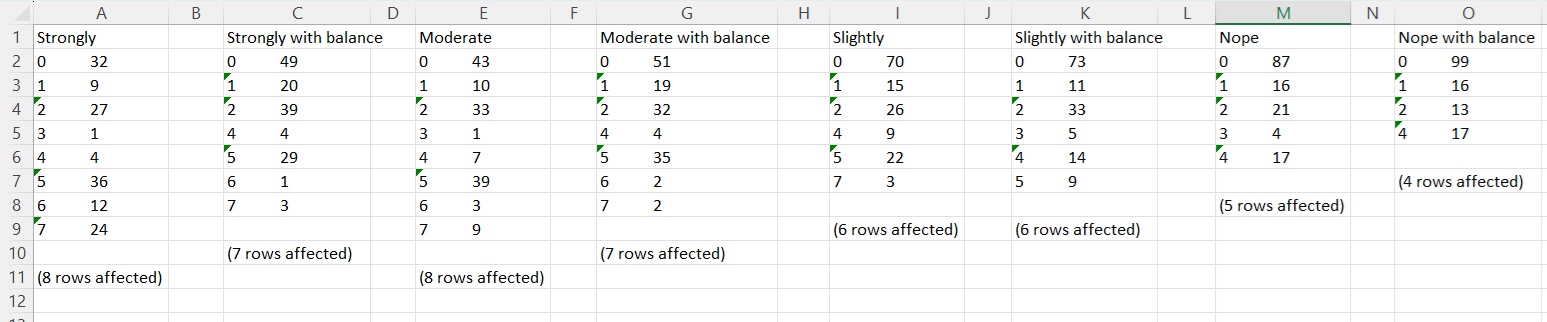
Comparison of match quality across different "Encourage Match Variety" settings