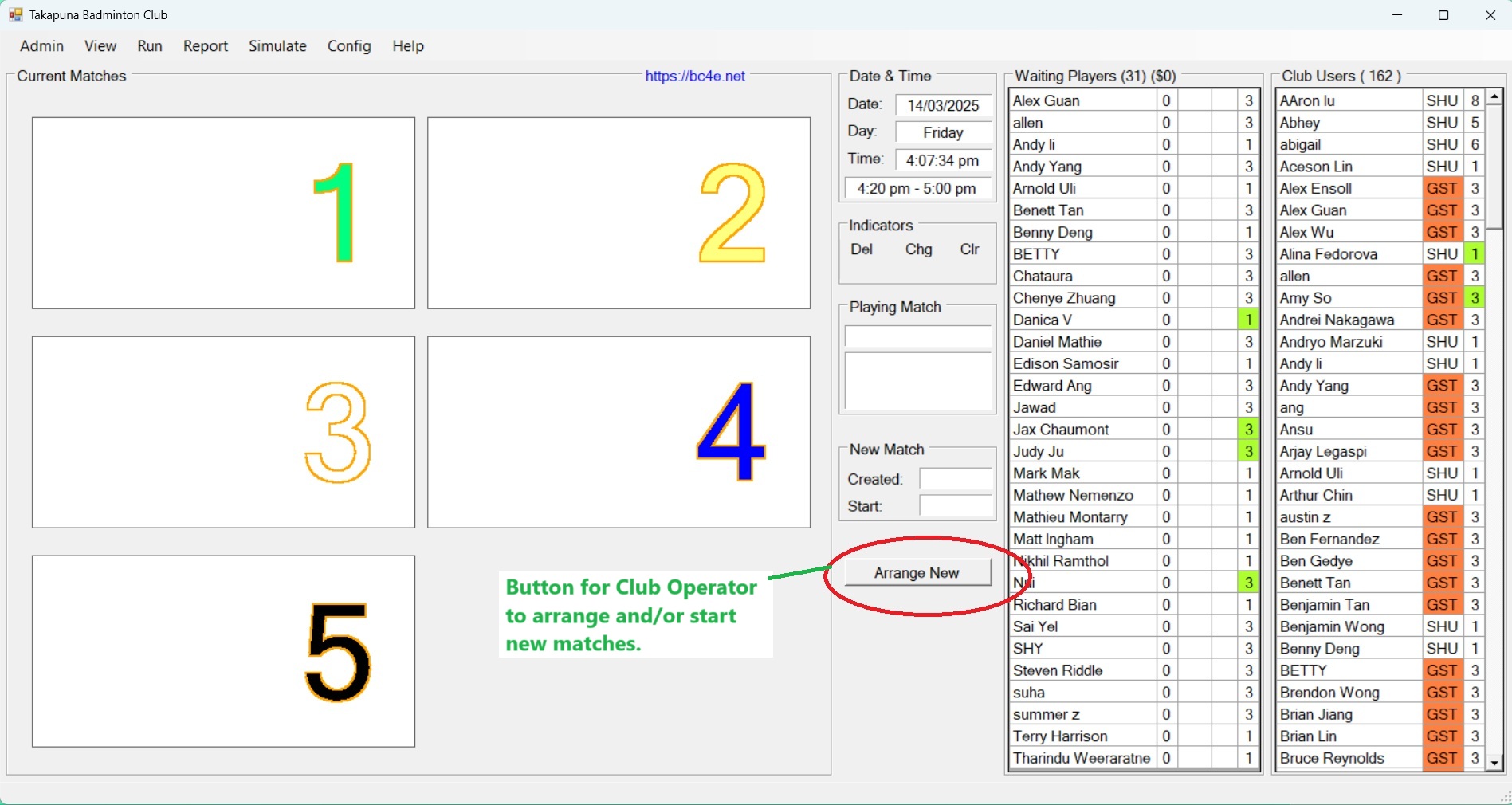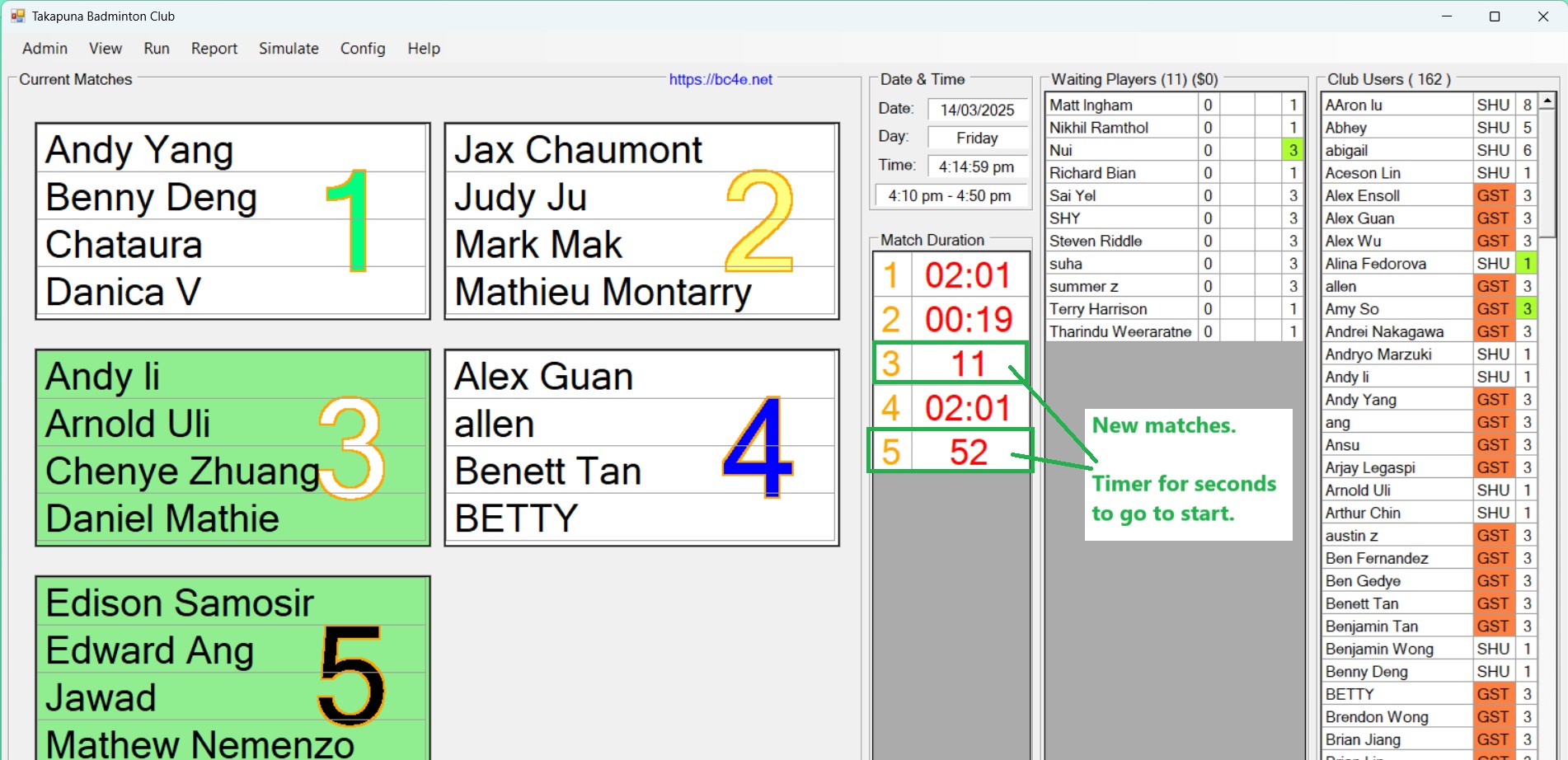Main Interface Overview
The primary BC4E interface with all major components labeled
How to Use This Guide:
- Hover over any red highlighted area to see its description
- Click on menu items (with triangles) to learn more about their functions
- Use the navigation above to jump between different interface modes
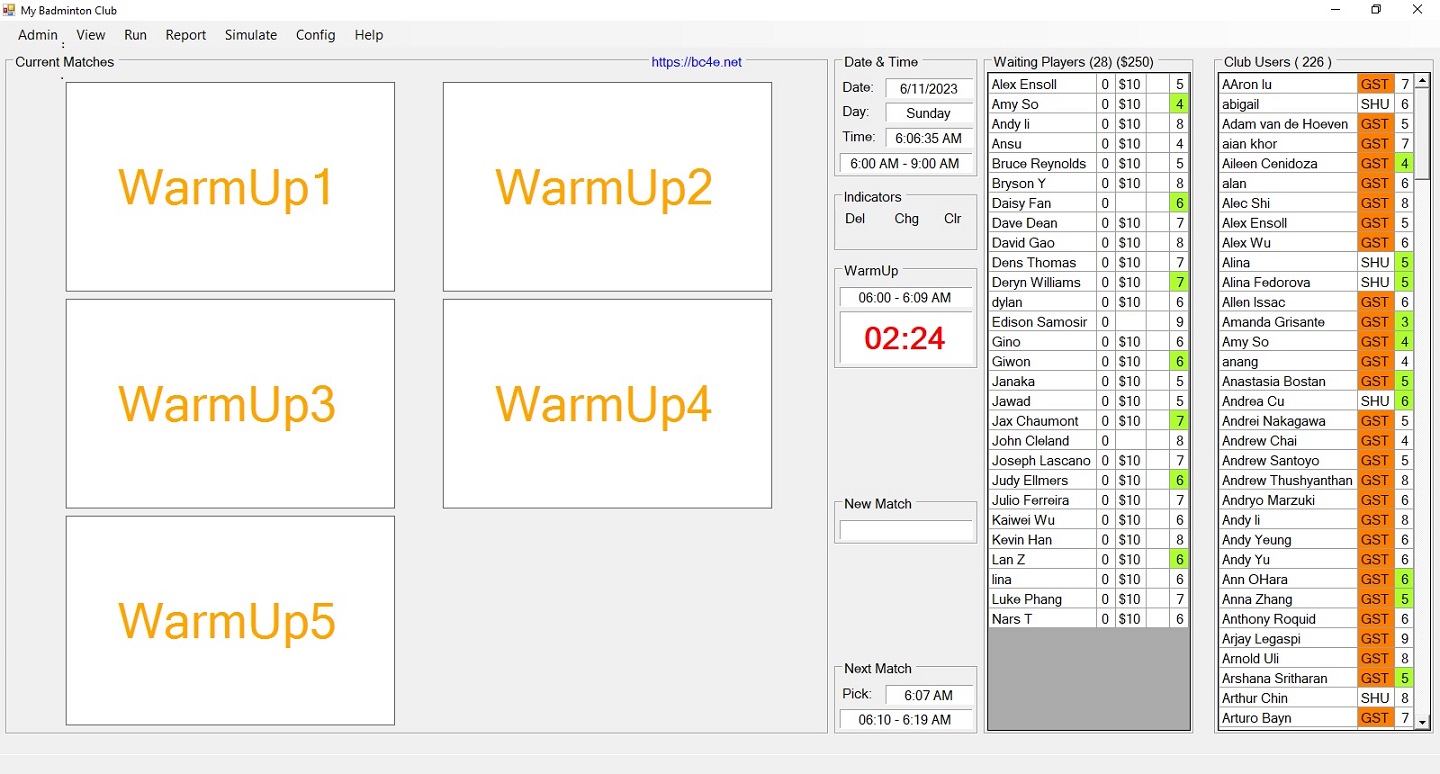
Current Matches
Show current matches arranged. They can be Playing Matches or New Matches.
Right click the header for context menu to show/hide Gender & Level information.
Current Date & Time
Show current date and times in PC Windows system.
Club Period
Show the time period of current club run.
Action Indicators
Indicate the actions that can be taken for current matches.
Delete Indicator
Indicate new matches can be deleted because they have not played yet.
Change Indicator
Indicate current matches can be changed because they are either new or just started.
Clear Indicator
Indicate current matches can be cleared from courts (not deleted from match history)
Usually because they have kept long enough, and need to clear for arranging new matches manually.
Playing Match
Indicate playing match session or warmup session that is in progress.
Playing Match Period
Indicate time period of playing match or warmup session in progress.
Playing Time Left
In Auto Mode, it shows the remain time of playing match or warmup session in progress.
In Sync Mode, it shows the passed time of playing match or warmup session in progress.
New Match Period
Show the time period of new matches (with green background color).
Next Match Time
Show the time of picking up next matches, and the period of them.
If the Pick time is already passed, it has a Pink backgroud color.
Waiting Players
Show players signed in and in waiting status.
Right click the header for context menu options and sorting.
Player Count
Show the total number of waiting players.
Player Payment
Show the total amount of payment for club visit from all players signed in.
Player Name
Show full names of players signed in and in waiting.
Match Count
Show the number of matches that players have played.
Visit Fee
Show the amount of money that player should pay for his or her visit.
It is based on the Club Fee settings for user type and weeday.
Pair Group
Show the group id of paired players. It is empty if not paired.
If a valid group id, you can click it and choose the percentage of pairing together.
Player Level & Gender
Show the Level and Gender of players. Gender is implied by the cell background color.
Cell background color of White: Male; Green: Female.
Club Users
Show club users of all or filtered by Day To Play settings.
Right click the header for context menu to show/hide Gender & Level information.
User Count
Show the number of club users listed.
User Name
Show full names of club users of all or filtered by Day To Play settings.
User Type
Show short names of user types with cell background color as configured for that type as well.
It acts like a button, clicking it brings out 'User Profile' editing window.
User Level & Gender
Show the Level and Gender of players. Gender is implied by the cell background color.
Cell background color of White: Male; Green: Female.